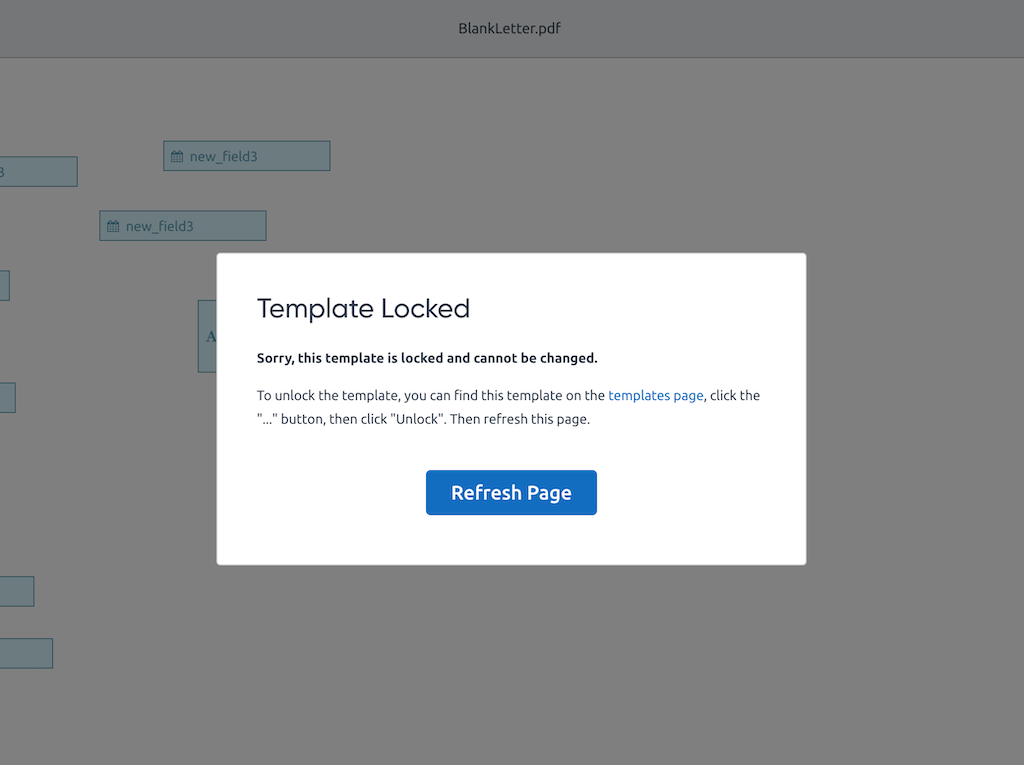Locked Templates
You can lock a template to prevent any updates. A locked template cannot be changed through the template editor or via any API endpoints. However, you can still use a locked template to generate PDFs.
We are planning to add support for template versions in the future. In the meantime, you can use template locks and duplication to create a versioning workflow:
- Lock your template before you start using it in production.
- If you need to make any changes to the template, click "Duplicate" to create a copy of the template.
- Add a version number to to your template name, e.g. "Template v2".
- Make all of the necessary changes.
- Generate some test PDFs from your dev or staging environment.
- Lock the new template.
- Update the template ID in your code or configuration files to start using the new template.
You could also create a folder for each template to hold all of the different versions.
The "Lock" and "Unlock" options can be found in the "..." menu on the Templates page.
Lock Template Option
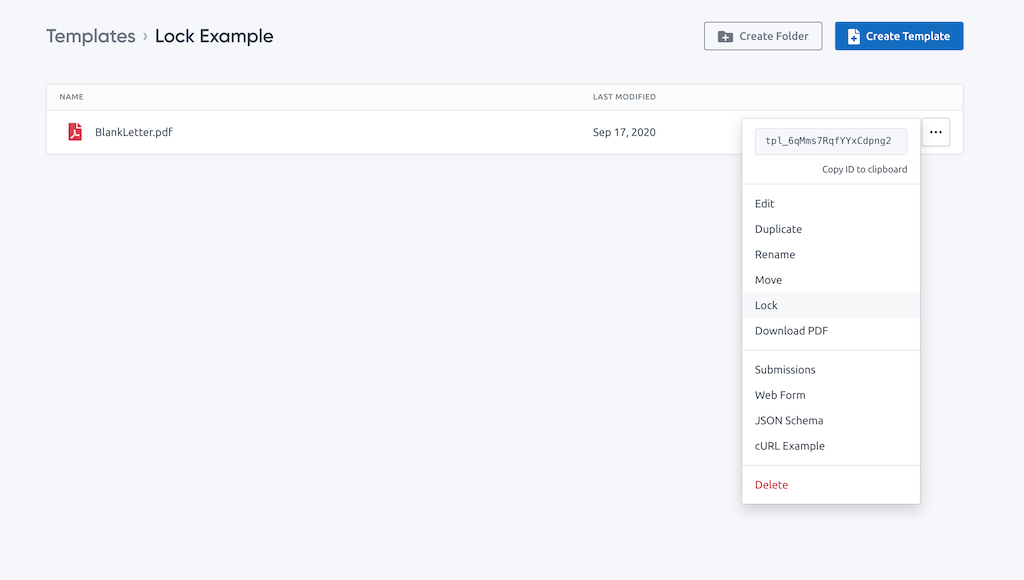
Unlock Template Option
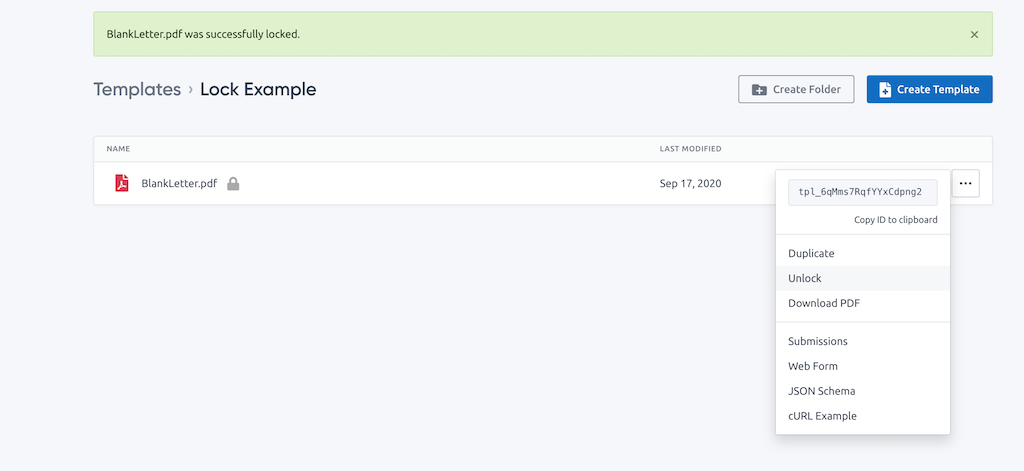
Locked Template Error
If you try to open the template editor for a locked template, you will see this error message: