Web Forms
DocSpring can automatically generate web-based forms based on your template schemas. If you send your users a link to this form, they can fill out the form to generate a PDF. You can then redirect users to a different page after they have filled out the form.
You can also embed our web-based forms on your own website. Our embedded form library can be configured with JavaScript options and callbacks.
Configure Template Privacy Settings
First, you will need to go to your template's settings and make sure that "Online Form Privacy" is set to "Public". This will allow unauthenticated users to fill out your embedded form.
You may also want to set "Submission Privacy" to "Public". When this is set to "Private", the user can save the form, but they will not be able to see when the PDF has been processed. They will also not be able to download the generated PDF.
When "Submission Privacy" is set to "Public", the user can wait until the PDF has been processed, and you can show them a link to download the PDF.
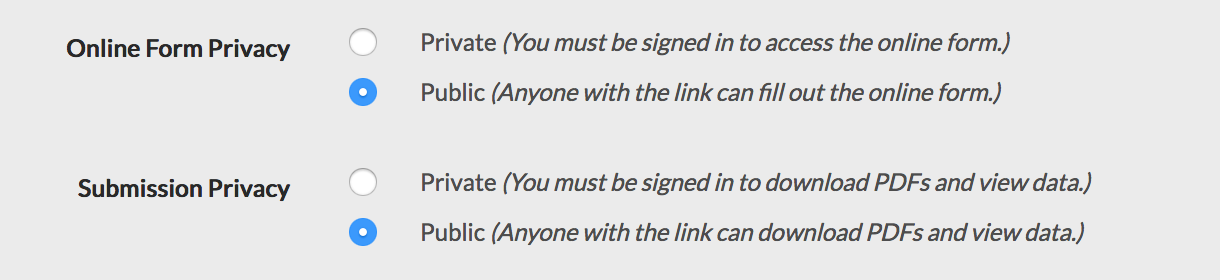
Query Params
You can set some query params in the URL to provide default data, set submission metadata, or hide some fields on the form.
Set Default Data
?data[field]=<value>?data[nested][field]=<value>?data[array][][field]=<value>
Use the following syntax to set default data for nested fields inside objects or arrays:
| Field Name | Query Param |
|---|---|
name |
data[name]=John |
person/name |
data[person][name]=John |
person/0/name |
data[person][][name]=John |
person/0/name and person/1/name |
data[person][][name]=John&data[person][][name]=Bob |
Example: Set default values for the name and email fields.
https://app.docspring.com/templates/tpl_123/form?data[name]=John%20Smith&data[email][email protected]
Set Submission Metadata
Submission metadata is included in API responses and webhook notifications, but is not included in the generated PDF.
?metadata[<key>]=<value>
Example: Set an internal userId value in the submission metadata:
https://app.docspring.com/templates/tpl_123/form?metadata[userId]=123
Example: Change the PDF filename by setting pdf_filename in the submission metadata:
https://app.docspring.com/templates/tpl_123/form?metadata[pdf_filename]=MyGeneratedPDF_123
When the user downloads the PDF, the filename will be MyGeneratedPDF_123.pdf
Hidden Fields
You can also hide some fields on the form by passing hidden_fields as a list of comma-separated field names.
?hidden_fields=<field_1>,<field_2>,...
Example: Set a default value for the name field, and hide the field:
https://app.docspring.com/templates/tpl_123/form?data[name]=John%20Smith&hidden_fields=name
Example: Set a default value for the person/0/name field, and hide the field.
(You don't need to use any special syntax for nested fields in hidden_fields. You can refer to the original field name, as shown in the template editor.)
https://app.docspring.com/templates/tpl_123/form?data[person][][name]=John%20Smith&hidden_fields=person/0/name
NOTE: If you hide a required field without passing a default value, you will get a validation error and you will not be able to generate a PDF.
Redirect to a URL
After the user submits the form, you can redirect them to a different URL. The redirect URL can be configured in the template settings.
The submission ID, template ID, and template name will be appended to this URL as query params:
https://example.com/?submission_id=sub_123&template_id=tpl_123&template_name=My%20Template
When "Submission Privacy" is set to "Private", the user will be redirected as soon as the form has been saved. When "Submission Privacy" is set to "Public", the user will be redirected after the PDF has finished processing.
Custom Logo
You can display a custom logo at the top of hosted web forms.
Visit the Account page, click the "Choose File" button under "Logo for Web Forms", then select an image file. You should upload an SVG image, or a JPG, PNG, or WEBP image with a width of at least 400px. The max file size is 5 MB. For best results, your image should be a horizontal rectangle:

Click "Save" to upload your image. When you visit a template form, you should now see your logo at the top of the page:
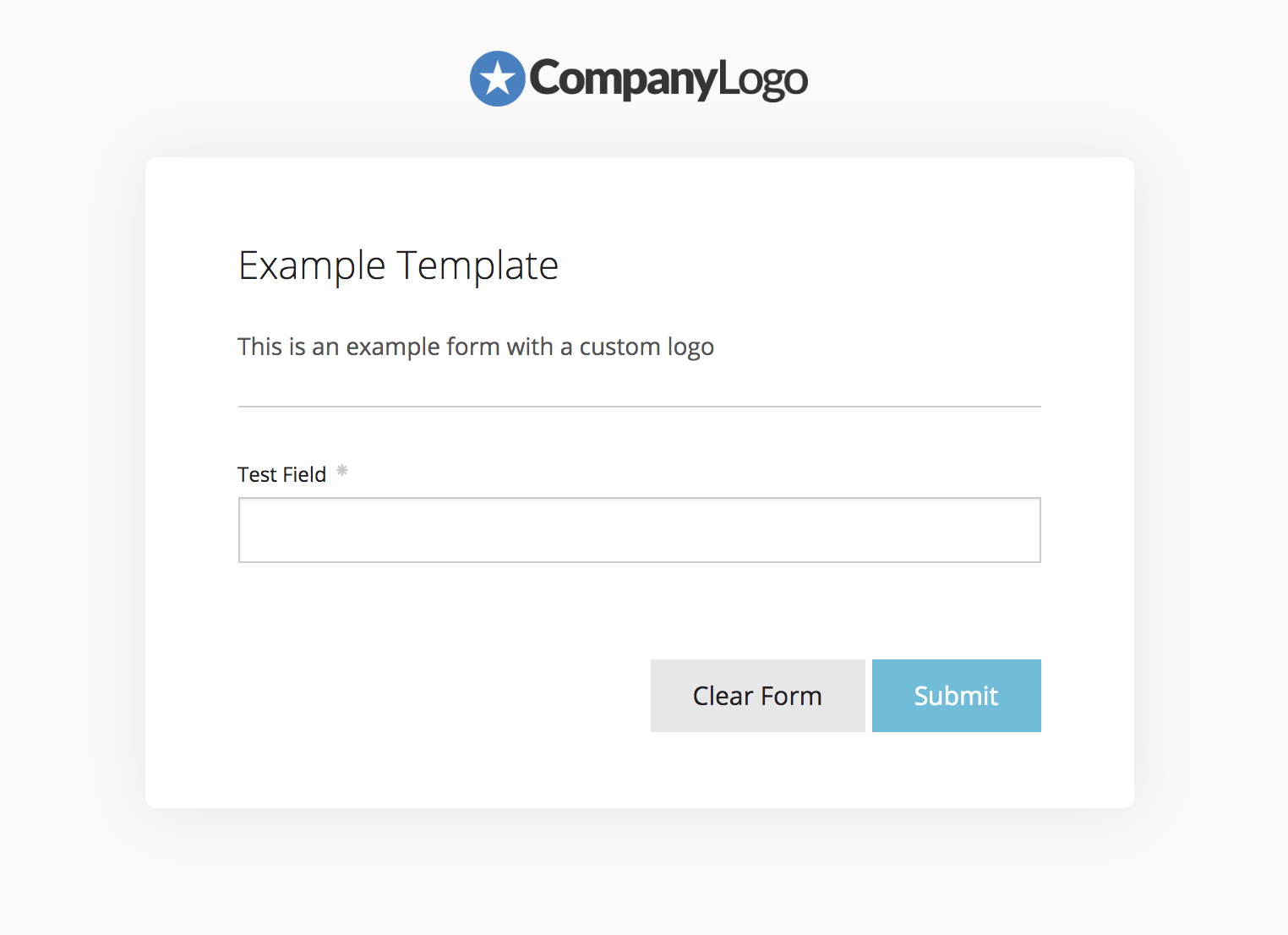
Note: Logos are not shown for embedded forms on your own website. However, you have full control of the page, so you can manually add a logo or any other content.